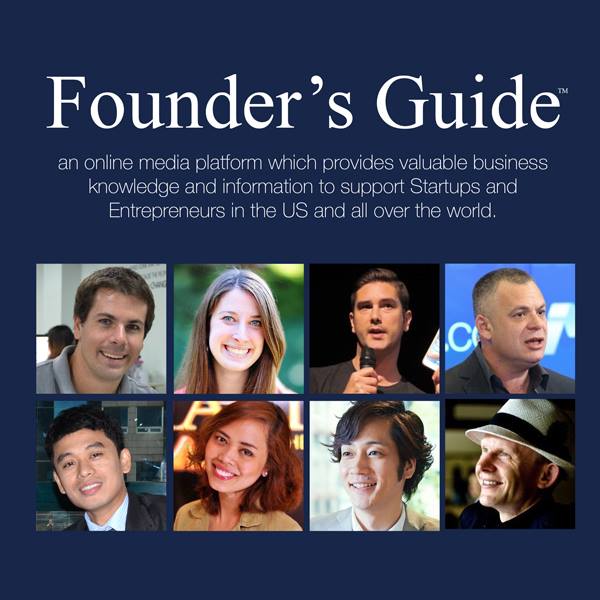It’s a common problem that you connected the hard drive with your device and it doesn’t show up. However, it’s not so critical to connect your hard drive. If you have these issues, we will give you a hand in fixing external hard drives that aren’t showing.
Whatever you will use a USB flash drive or external hard drive, it will be easy to connect. But the problem shows up when you want to connect it with your pc or another device. Basically, those problems occur for a few reasons, as you do a wrong partition or it has the wrong file system or your USB or hard drive is dead. Most of the time, you will face the hard drive is dead.
Let’s take an in-depth look at the guides, we will diagnose and find out why your external hard drive is not showing up.
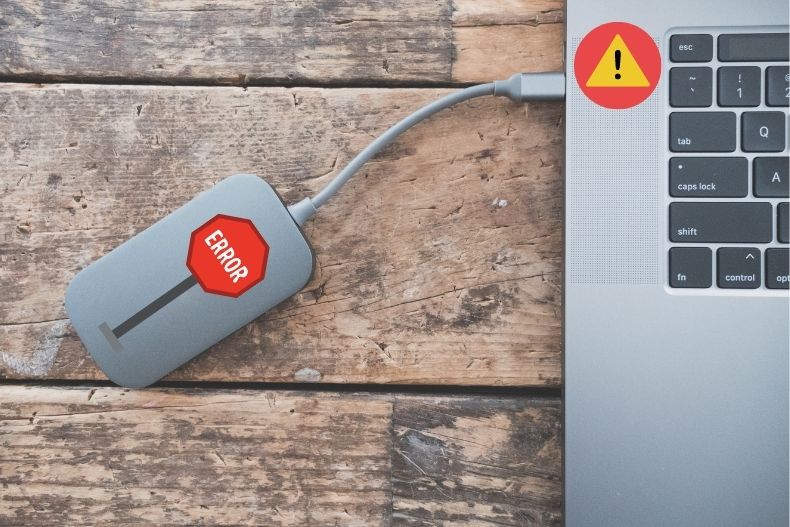
Ensure The Power is On
This is very worthwhile to check. Most of the time, external hard drives and flash drive receiving power from the same source. You may find it has a physical power source or uses any dedicated power cables. If you plugged it, that doesn’t mean it is receiving the necessary energy it needs. If the hard drive is not showing up, that ensures it has a problem with the power cable. So change the cable and try it again with another port if possible. Once it gets the proper power source, it will start to respond.
Try to Use Another USB Port or PC
While the power source is good and your drive isn’t showing up, try to switch to another USB port. If it is plugged into USB port 3.0, switch it into USB 2.0 or directly to the pc. Moreover, you failed to get the result, make sure you use it on another PC.
Update The Windows Drivers
This is the most common issue that the PC does not detect external hard drives. If you see your hard drive shows up on another device but not yours, you need to check and diagnose the device manager. To open your device manager use windows+X as a shortcut. After opening the drivers, you may find a yellow indicator next to the problematic drive. When you click on that, you see an error message, which tells you what to fix. In that case, if you don’t understand the massage, you can google it to find the solution.
If it doesn’t work at all, then update your driver. You just have to go to the manufacturer’s website and find the extract driver file, download it and install it on your PC, and you will get rid of this problem.
Conclusion
When the hard drive is damaged, it is better to replace it with a new one or you can take any professional external hard drive recovery solution. It depends on how much damage your hard drive got. If it’s not in any condition of repair, then get a new one. If it has a functional issue, then I hope this guide will solve yours like a boss.