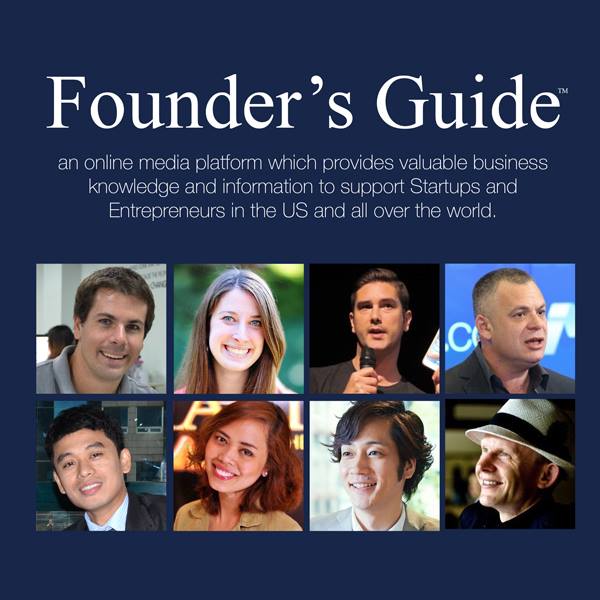It is no surprise to see that more and more people are picking Macbooks for their work. These computers are sturdy and will last for a long time. Moreover, you should not have any problems carrying them around because of how light they are. A big plus for freelancers and people who like or have to change their work location often.
Of course, it is worth mentioning that not everyone can start using a Macbook without any issues. Switching from another type of computer means that you will need to take some time to readjust. But having a proactive approach and learning stuff now would be a more efficient option.
Here are some tips that will help you master using a Mac. If you want to become better as soon as possible, this article will be of great help.
 Tip #1 – Take Screenshots
Tip #1 – Take Screenshots
Learning how to take quick screenshots on a Macbook can save you a lot of time. There are jobs that require exchanging visual information with coworkers or clients.
There are two combinations that you need to remember when working on a Macbook. The first is Command + Shift + 3, and it will take the screenshot of the whole window. Meanwhile, if you want to take a particular part of a screen, use Command + Shift + 4 instead.
You may encounter some problems while trying to take a screenshot, though. It happens rarely, but in case shortcuts for taking screenshots are not working, it should not be that hard to fix them.
The solutions would be to configure all the shortcuts of your keyboard in the settings. Restarting the computer and checking for the OS updates would help as well. Lastly, get rid of the system junk.
Tip #2 – Disable Notifications
Some applications will send you notifications while you are working on the Macbook. They can be a real bother when not properly taken care of. The situation is quite similar to smartphones.
If you are bombarded with notifications that you want to check all the time, they disrupt the workflow. Instead, you should look to disable notifications on all of your devices, including the Macbook. Do not let irrelevant messages dictate your work pace. This will help you to stay focused while you work.
Tip #3 – Reserve Battery Life
Battery life should be maintained in proper condition. Do not go overboard because it will not be too long before you are left with a poorly optimized and underperforming battery. Having to charge a Macbook all the time means that you are limited to locations that must have an electric socket.
Be more wary about managing application usage. Do not overcharge the Mac after the battery bar is at 100 percent. Also, let it rest. Shut the computer down instead of putting it in a sleep mode.
Tip #4 – Remove Clutter
Organizing workspace is important. And it includes a computer as well. If your desktop is full of clutter, it does not promise good things. First of all, all those icons are a hindrance to the performance.
Some will say that having everything you need on the desktop is more convenient. But you can use the search function and find files that would be organized in folders and kept in proper locations.
Do not get in the habit of cluttering your desktop and workspace in general. Keep things neat and tidy. It will do wonders for your mental state and work efficiency.
Tip #5 – Learn Keyboard Shortcuts
Keyboard shortcuts are always recommended to learn. Knowing multiple combinations is a testament to someone being good at using computers in general. If you want to save time and be even more efficient, then go to the official Apple website and find out about all the keyboard shortcuts that will make your life a lot easier.
Tip #6 – Use Spotlight
Spotlight is one of those applications that seem to be getting more and more attention these days. You have a great all-in-one package that provides you with neat features, such as conversions, calculations, and even a news source.
It would not be a stretch to say that Spotlight is likely to receive even more upgrades in the future. Starting to use the application early should be in your interest.
Tip #7 – Backup Data
Backing up your data is a good piece of advice in general. You can never be certain of something going wrong. Restoring some of your files manually would require a lot of time that could be used for something else. Thus, it is recommended that you make use of Time Machine or another reliable backup app and store keep your data safe.
Tip #8 – Create Digital Signatures
Having to sign multiple documents throughout the day is not a fun experience when you need to scan and send them back. If you want to save time, create a digital signature via Preview and use it on every PDF document.